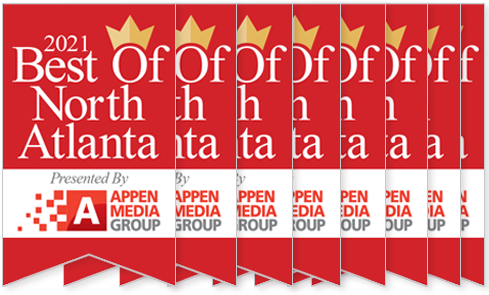Microsoft Bookings is a helpful scheduling platform designed to make it easier for members of a company team to establish their schedules and enable others to see them. With the latest Microsoft 365 update, the company has deployed “Bookings with Me,” a new feature that is integrated with Microsoft Outlook. Think of it as Microsoft’s answer to Calendly… that’s included in your O365 subscription. So, Bookings offers some opportunity for cost savings if you determine the functionality is right for you.
When members of your team schedule bookings (appointments), Outlook will begin managing their calendars so others can review appointments through the team Bookings page. This automatically lets everyone on their company team know when they are free and what meetings they have, allowing others to book appointments at their discretion.
Using Microsoft Bookings
Since Microsoft Bookings is already part of Microsoft 365, any business with a Microsoft 365 account can gain access. After signing in, the company administrator or designated individual should navigate to https://outlook.office.com/bookings and click Create New Calendar at the top right of the display.
Note: At the time of publication, users were being asked if they wish to try the new Bookings. If they say yes, but change their mind later they can revert with no problems if they wish to do so. The feature is activated or disabled through a “toggle button” at the top right of the display.
The setup wizard will walk them through the process of setting essential parameters, e.g. company name and business hours, inviting staff to join the calendar, setting up a service the firm offers, and choosing who can book appointments.
Additional configurations can be made to the Booking page by clicking “Booking page” in the menu on the left-hand side of the display and include:
- Allowing search engine indexing of the booking page
- Issuing a personal data collection consent notice
- Customizing the booking page, such as adding company branding
- Setting the region and time zone
Each unique calendar under the organization’s name can also have its own Bookings page, which enables customers/clients to book time with that division, location, unit or individual team member. Each calendar will have a unique email that members can use to send messages to the calendar.
Meeting Types
From their personal booking page, users create the meeting types that others can book with them. Meeting types enable them to customize when they want to meet and how that meeting type will be shared with others, regardless of if the meeting is in person or virtual via Microsoft Teams or some other online meeting application.
- Public meetings can be viewed and scheduled by anyone that has a link to a Bookings with Me page.
- Private meetings can only be viewed by people who have the link for that meeting type, which is set up by the meeting creator.
All of these options are designed to help the user coordinate and manage multiple types of appointments such as interview schedules, client meetings, team sessions, etc. and keep their teams aligned.
*Office 365/Microsoft 365 A3, A5, E1, E3, E5, F1 or F3 subscription, as well as anyone with Microsoft 365 Business Basic, Business Standard or Business Premium.